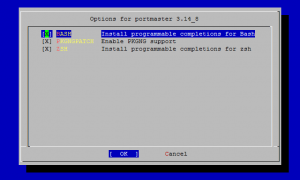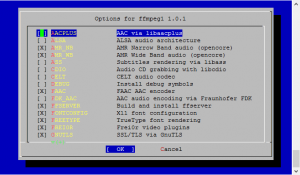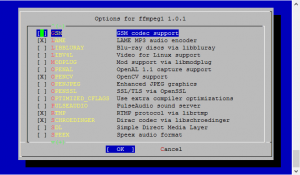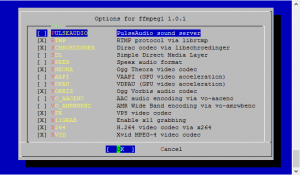Brilliant news, FreeNAS 9.1.0 Beta has been released
Will be a while before I get to play with this what with the wedding preparations, house move, new job, etc, etc. but that said I’m really looking forward to:
Improved Plugin Jail subsystem which supports multiple jails and an enhanced UI including enhancements from PC-BSD Warden.
Hopefully this will lead to some serious fun experimenting which will let me separate my current jail (which contains Serviio and other applications) into separate compartments that I can then turn on and off as necessary.